What is NFC?
The name for the technology is a giveaway to how it actually works. You have two NFC-capable devices, and they are able to communicate with each other if they are close to each other (i.e., “near” each other’s “fields”). Communication occurs via radio frequencies. Check out our other expanded overview of NFC and how it works for more details.Neither very old nor very new, NFC technology has become a buzzword in the Android phone and tablet industries lately. Most recent phone and tablet releases include NFC chips. There are currently about a hundred Android devices that support NFC.
NFC is mostly being marketed as a file-sharing or data-sharing tool. This specific use came to the fore when Google released Android 4.0 Ice Cream Sandwich, which also debuted the Android Beam functionality. Through NFC and Android Beam, devices can swap files very quickly to each other. More than that, the presence of NFC on an Android device also allows the same device to read and/or write to programmable NFC tags.
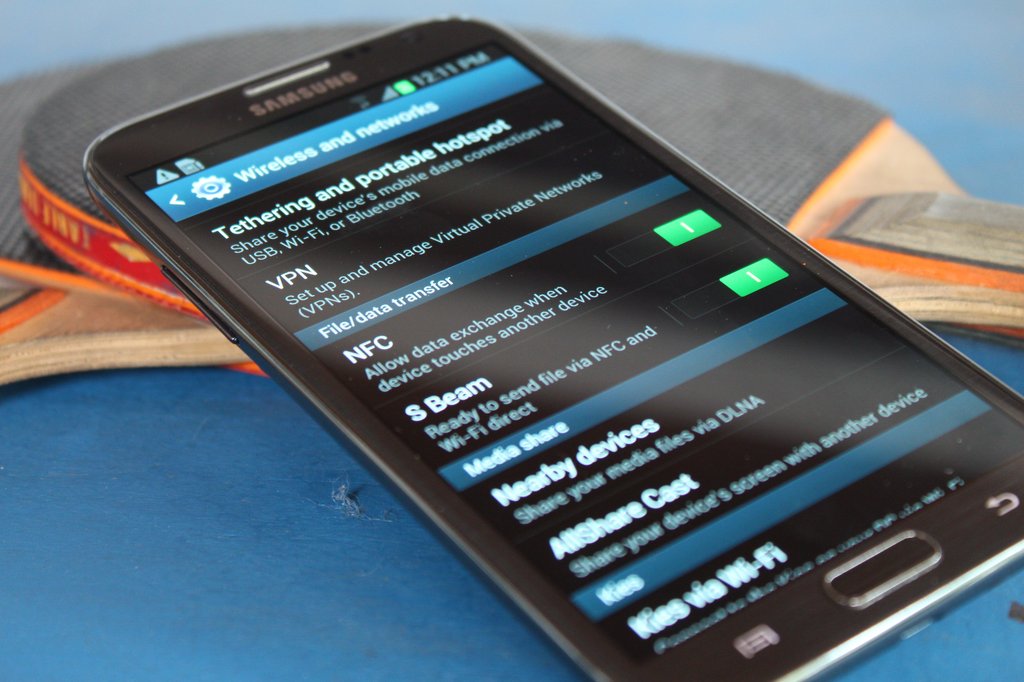 To check if your phone is NFC enabled ;
To check if your phone is NFC enabled ;- On your Android device, tap on Settings.
- Under Wireless & Networks, tap More.
- Scroll down and you should see the NFC and Android Beam options.
Activating NFC
If your device has NFC, the chip and Android Beam need to be activated so that you can use NFC:- Go to Settings > Wireless & Networks > More.
- Tap on the NFC switch to activate it. The Android Beam function will also automatically turn on.
- If Android Beam does not automatically turn on, just tap it and select Yes to turn it on.
Data Sharing via NFC
With NFC activated, you already use it for beaming data. For successful data sharing, take note of the following:- Both sending and receiving devices must have NFC and Android Beam activated.
- Neither of the devices should be asleep or locked.
- You’ll get both audio and haptic feedback when the two devices detect each other.
- Do not separate your devices until the beaming has started.
- You’ll hear audio feedback when the file or content has been successfully beamed.
Beaming Content via NFC
Whatever content or data it is you want to share via NFC (e.g., photos/images, contact info, webpages, videos, apps, etc.) — and regardless of whether you’re beaming to a tablet or to a phone from a phone or from a tablet — the generic way to beam content remains the same:- Open the content to be shared.
- Place both devices’ backs against each other.
- Wait for sound and haptic confirmation that both devices have detected each other.
- Notice the sender’s screen shrink into a thumbnail and display “Touch to beam” at the top.
- Touch the sender’s screen to begin beaming. You’ll hear a sound when beaming starts.
- When beaming completes, you’ll hear audio confirmation. You’ll also get either a notification that the beaming has completed, or the appropriate handler app will launch and open the beamed content.
No comments:
Post a Comment